Question:
How do self-service loans work?
Borrowing books, board games and more straight from the shelf using the MyBond app.
This functionality is only available to current students and staff.
- Install the MyBond app
Get the MyBond app
Skip this step if you already have this portal to Bond tools, services and software on your phone or tablet. - Choose your items
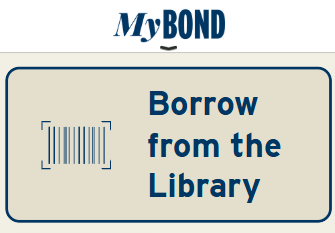
Visit the Main and Law libraries to choose books, board games and more. Explore collection maps or find in Library Search. - Tap Borrow from the Library
Open the MyBond app, sign in, and look for the tile with the barcode icon.
If this becomes your favourite app, because you are always in the Library browsing the shelves, you can rearrange tiles to put it somewhere convenient. - Tap the Scan button
Allow the app to use your phone's camera when prompted. Then use the scan button, or type in the barcode.
Typing in the barcode is an option if you happen to be using MyBond on a laptop computer in the Library. - Scan the barcode
Barcodes are located on the front cover of items.
Confirm the checkout. - Scan more, or view loans
The app will confirm the loan and offer you the option to scan more items or view your loans. It will only show the most recent 10 loans.
If the app cannot complete the loan, it will display a message stating that the loan has failed and instructing you to take the item to a service desk. This typically occurs when another loan is prevented by loan privilege configurations in the system. The staff at the desk are ready to help you out and may be able to progress the loan in certain circumstances.
Loans cannot be renewed or extended by scanning the barcode again when it is already on loan.
Links & Files
Was this helpful? 0 0
